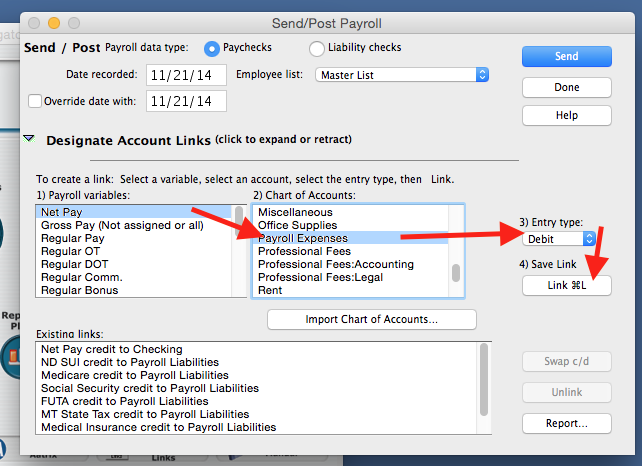Search Our Knowledgebase (Mac)
Question: How do I correct error message "Out of Balance" when posting my payroll?
Answer: The payroll program exports your payroll in what is referred to as a Balanced Transaction file, meaning that the total Debits, or all items that are expenses, equals the total Credits, or all items that are liabilities plus Net Pay.
An Out of Balance error indicates that you either you have:
- An item linked as a Debit/Credit and needs to be switched;
- An item not linked to an account in Quickbooks or;
- An item has too many links.
Resolve the Error:
- First check your Link Report.
- Click "Done" to return to the main Payroll Navigator screen and click on "Quickbooks Links" in the lower right.
- Click on the arrow to the left of Designate Account Links to expand the window.
- Click on the "Report" button in the lower right to pull up your Link Report.
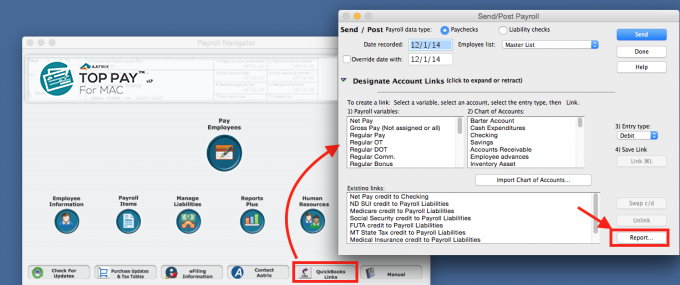
- At the bottom of the list, look under the Missing Items Deductions and Missing Items Employer Paid below the list in the window. Any Deductions not linked and any Employer Paid Items without the required 2 links will be listed. They would need to be linked for payroll to properly post.
- If they both say "Nothing Missing" then look at the list and make sure that items are linked properly.
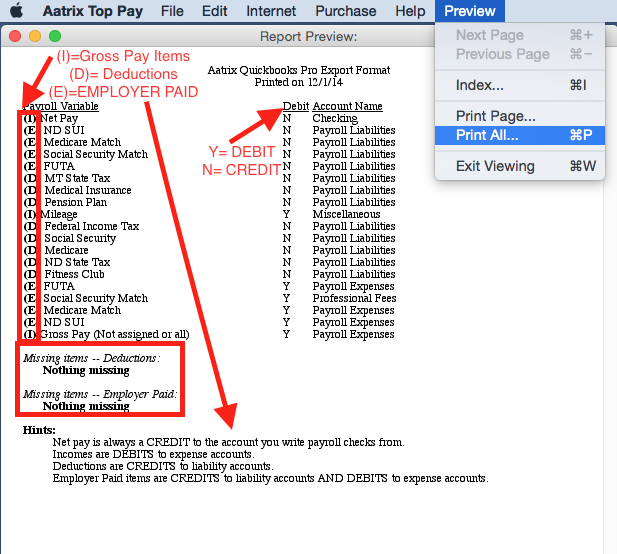
- Items marked Income (I) are income items that make up Gross Pay.
Required Link:
- Linked as a Debit to an "Expense Account".
- If all Gross Pay items will be posting to the same account you just need to link Gross Pay (Not Assigned or All).
- Items marked Deductions (D) are deducted from the paycheck.
Required Link: - Linked as a Credit to a "Liability Account".
- It is set up as type "Other Current Liability".
- Items marked (E) are Employer Paid items.
Two (2) Required Links:
- (1) Linked as CREDIT to an account that is set up as "Other Current Liability" and;
- (2) Linked as DEBIT to an "Expense Account".
- Under the Debit column, Y indicates Yes the item is a Debit.
- Under the Debit column, N indicates No the item is a Credit.
- Refer to the Required Links at the bottom of the report.
- To print the report, go to the "Preview" menu and select "Print All".
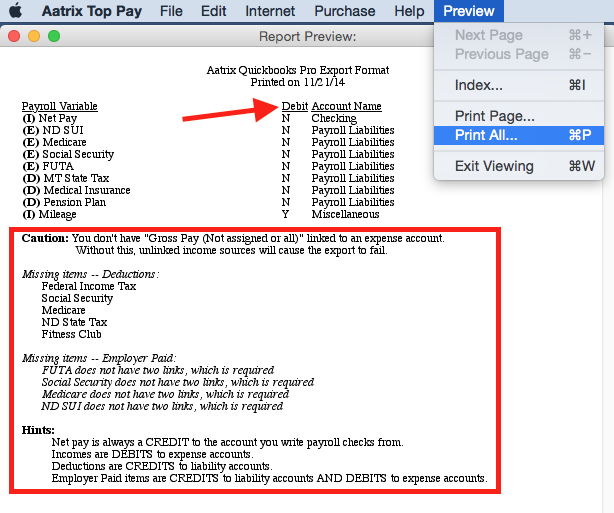
Removing Existing Links:
- Under the "Existing Links" box, select the desired link to be removed.
- Click the "Unlink" button to remove the link.
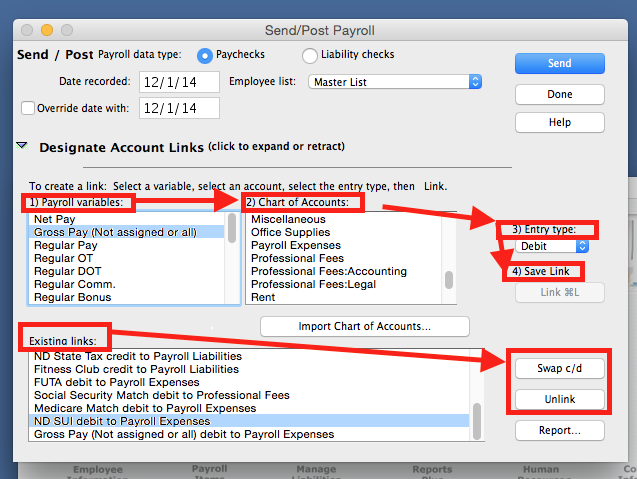
Switching Credit/Debit:
- Select the link for the item listed under "Existing Links".
- Click on "Swap C/D" to the right to switch it.
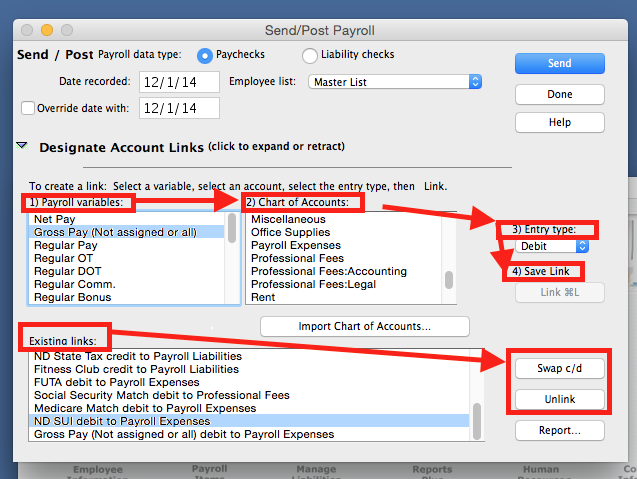
Adding a Link:
- In Box 1 Payroll Variables, select the item to be linked.
- In Box 2 Chart of Accounts, select the proper account for the item to post to in Quickbooks.
- To the right in 3 Entry Type, choose the appropriate entry for the item.
- In 4 click the Link button. The new link will appear at the bottom of the Existing Links.