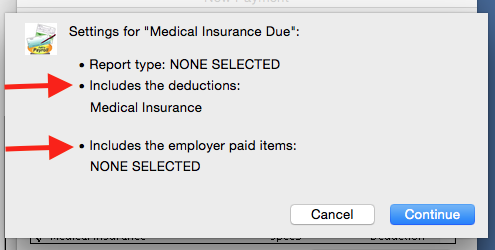Search Our Knowledgebase (Mac)
To set up a new payment in your payroll program:
- Go to "Manage Liabilities".
- Below box 1 on the left side, click on the "New" button to open the "New Payment" window.
- Enter the "Title" for the payment to appear on the list and enter the "Pay To".
- You can enter the address and a memo if you like.
- From the list, select the items to be included in the calculation of the payment.
As you select them, a check will be placed in front of the item indicating it has been included in the calculation of the payment.
- Leave the "Report Type" set to "None" unless it is a tax payment, then select the proper tax type from the list.
- From the "Frequency" drop down, select how often the payment will be made.
- Click the "OK" button.
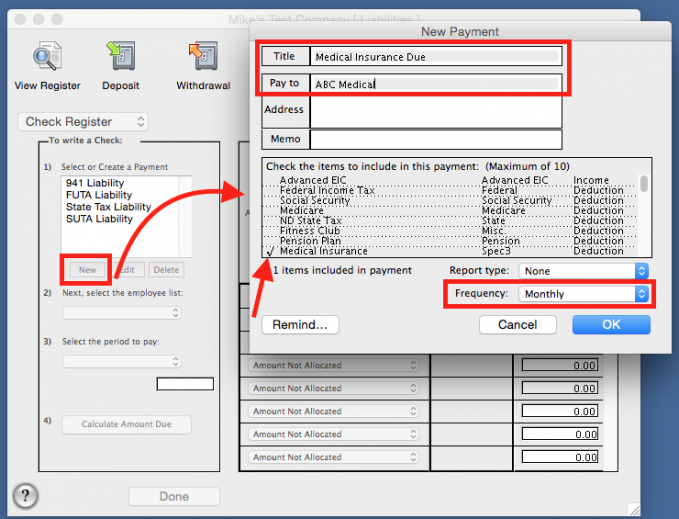
- In the "Settings" window, verify the payment being set up includes the correct Deductions and/or Employer Paid Items.
- If the settings are not correct, click "Cancel" and make the necessary corrections.
- If the settings are correct, click the "Continue" button to create the payment.