Search Our Knowledgebase (Windows; U.S.)
A PDF Archive can be purchased during the original submission process of the W-2s/1099s. The PDF Archive contains all the copies that have been eFiled at the time the archive is purchased.
- If you have to file corrections, Aatrix will not automatically send out a new PDF Archive.
Contact the Sales Department at 800-426-0854 to order a new one.
- If a PDF Archive was not purchased during the eFiling process, please contact our Sales Department at the number above to purchase one.
- All PDF Archives are password protected with the eFile password on file for the account at the time the filing was submitted.
If the password has changed since the initial filing, the PDF will still use the old password.
- The option to have the PDF Archive mailed out is chosen after choosing the eFile package.
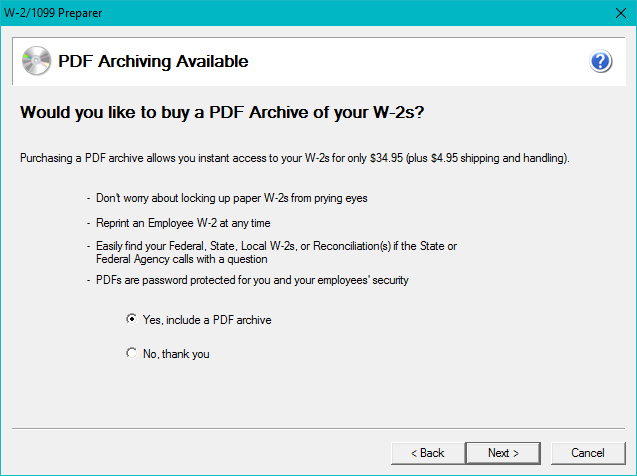
If you purchased a USB PDF Archive from Aatrix Software with copies of the W2, 1099, or 1095 Filing the Aatrix Filing Identifier (AFID) and Contact Name from the Aatrix Account will be included on the shipping label of your package.
USB PDF Archive Instructions:
1. Insert the USB Archive into a USB Port.
2. Double Click on ArchiveExtractor.exe to start the Extraction Program. If the USB Archive Folder does not open automatically refer to further instruction below.
3. The ArchiveExtractor.exe will start a Command Prompt window. It will then:
A. Prompt for a password; which is the same one used to eFile forms to Aatrix - Click OK
B. Choose where to save the file; the Desktop is the default location - Click OK
C. Press Any Key on the keyboard to exit the Command Prompt window.
4. A folder with the AFID as the title containing the PDFs will be saved to the place chosen in Step 3B.
*****:Further Instruction:*****
If the USB Archive Folder does not open Automatically; use these instructions for Windows 7 or 10 OS:
1. Access the USB Archive Drive by clicking on the File Explorer Icon in the Task Bar (Win 7/8/10 OS)
OR for Windows 7 and 10 OS use the Start Menu to click on File Explorer (Win 10 OS) or Computer (Win 7 OS).
2. The File Explorer Folder will open. Here you can choose the USB DISK under Devices and Drives. Double click on the drive to open the USB Archive Folder.
3. Go back to Step 2 in the instructions to continue opening the PDF Archive.
If the ArchiveExtractor.exe does not exist in the archive folder upon opening it for the first time the computer/network antivirus could have possibly quarantined or removed it. Please contact our support line at 701-746-6814 for further assistance.