Search Our Knowledgebase (Windows; U.S.)
History files give you access to prior reports that have been eFiled, printed for mailing, or saved. History may be accessed different ways depending on the accounting software but will always be accessed from the form selection window. Some examples of what the option to choose may be: "Saved Report", "Form Type: History", "Existing Reports".
- When History is generated a list of previously saved reports will appear in an "Open Report" window.
- Unfinished eFile or Print and Mail reports will appear as a "Draft" under the Status column.
- Finished eFile or Print and Mail reports will appear as "Record" under the Status column.
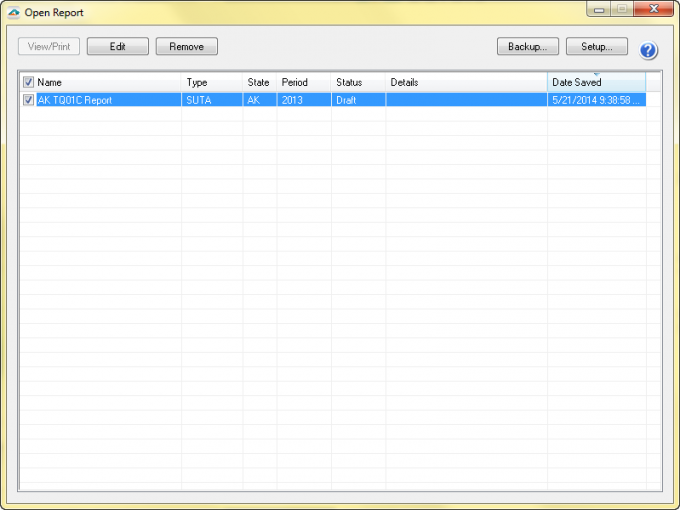
To view a copy of or perform additional actions such as reprint copies, make corrections, and eFile additional check the appropriate Record and click the "Edit" button at the top of the window. To pick up where you left off on a draft, check the appropriate draft and click the "Edit" button.
Note: History files are saved on the client side, not the server side. If you do not see the particular report in the "Open Report" list, it may be saved in a different location "database" within the accounting software, likely in the database that the report was filed from, or possibly on the machine the report was processed on. History files may also be set to store in a network location.
For assistance with finding a particular History file, please consult your accounting software provider, or the consultant.