Search Our Knowledgebase (Windows; U.S.)
If a filing has been submitted with an error, re-open the ACA Preparer from the accounting software by following the steps below:
- First, access the history of the filing to process any corrections; this can be done one of two (2) ways:
- To access the history for 1094/1095, (1) Select the report from the "Form Selection" window.
- Or (2) choose the existing reports or form type "History".
- Select "OK", "Accept", "Next", "Generate", or "Process".
- The "Open Reports" window will appear. Here, select the Record Copy of the 1094/1095 filing for the appropriate year.
- You will see the status of "Record" under the "Status" column.
- Once the Record Copy is selected, choose to "Edit".
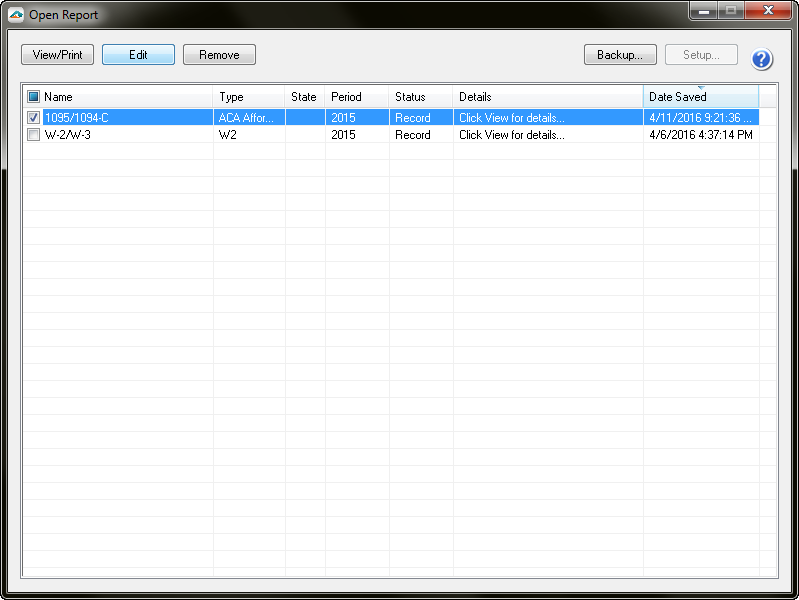
- Once at the "History File Options" dashboard, you will see a radio button next to the option "Correct Completed". Choose this option and then click "Next".
Note: Choosing to "Start Over" will not always be available. We strongly suggest correcting the filing. As long as the initial filing has not been processed, you will not be charged for corrections.
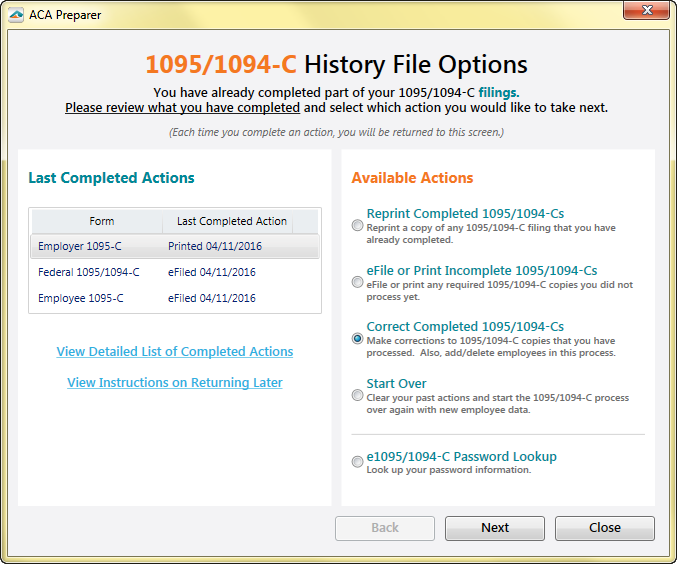
- The ACA Preparer will display, here you can change the employee information that was invalid. Any data that is changed will have the text in that specific field change color and the far left row number will turn to a new color.
Note: All the same error checking is performed in the Preparer just as in the original submission process. - DO NOT remove employees that are not being corrected. They need to remain in your filing. Only remove employees if they, in fact, did not need a 1095 form from your company.
.
For more information:
- When you have completed all changes, click "Next Step", and the action list will appear. The action list is created based upon the type of 1094/1095 copies previously completed, what was changed in the ACA Preparer, and the current status of the eFiling. All this information is compiled through the software to determine what needs to be completed for the corrections made.
- When past the action list, the Forms Viewer displays. The forms will begin to display in the same order as displayed on the action list.
Note: The forms displayed are determined based on what has already been processed.
- When you are done in the Forms Viewer, the eFile Wizard will appear. Enter the username and password to eFile the corrections.
- After submitting, you will receive a new AFID.
Notes:
- If the eFile Center has not submitted the filing to the agency, there is no charge to send a replacement filing.
- To view more information on Correction Pricing.