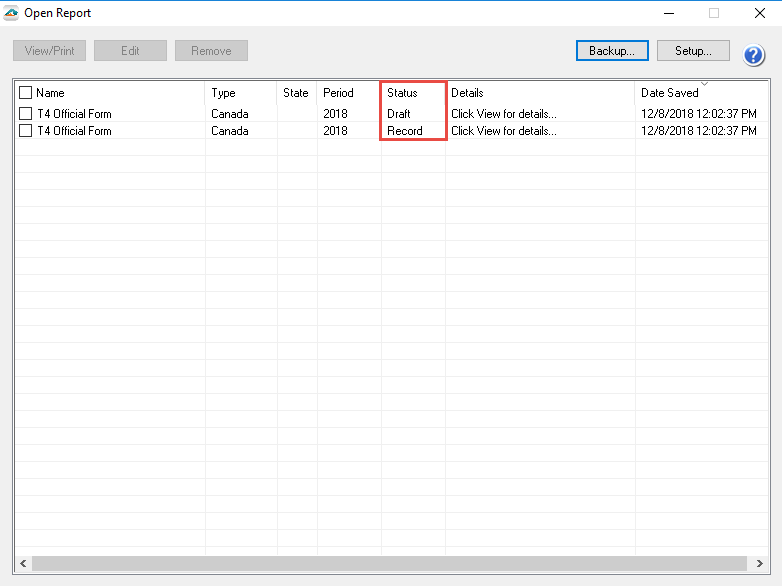Search Our Knowledgebase (Windows; Canada)
Saving
- If changes are made to the data on the form or Preparer, the program will allow you to save as a work-in-progress when attempting to close or exit the program.
- Upon successfully submitting an eFiling, or upon printing the final copy of an employee/recipient report, the program will save that report for later access via the history.
- If you would like to manually save your work-in-progress to return later, go to "File" in the upper left of the Preparer and click "Save".
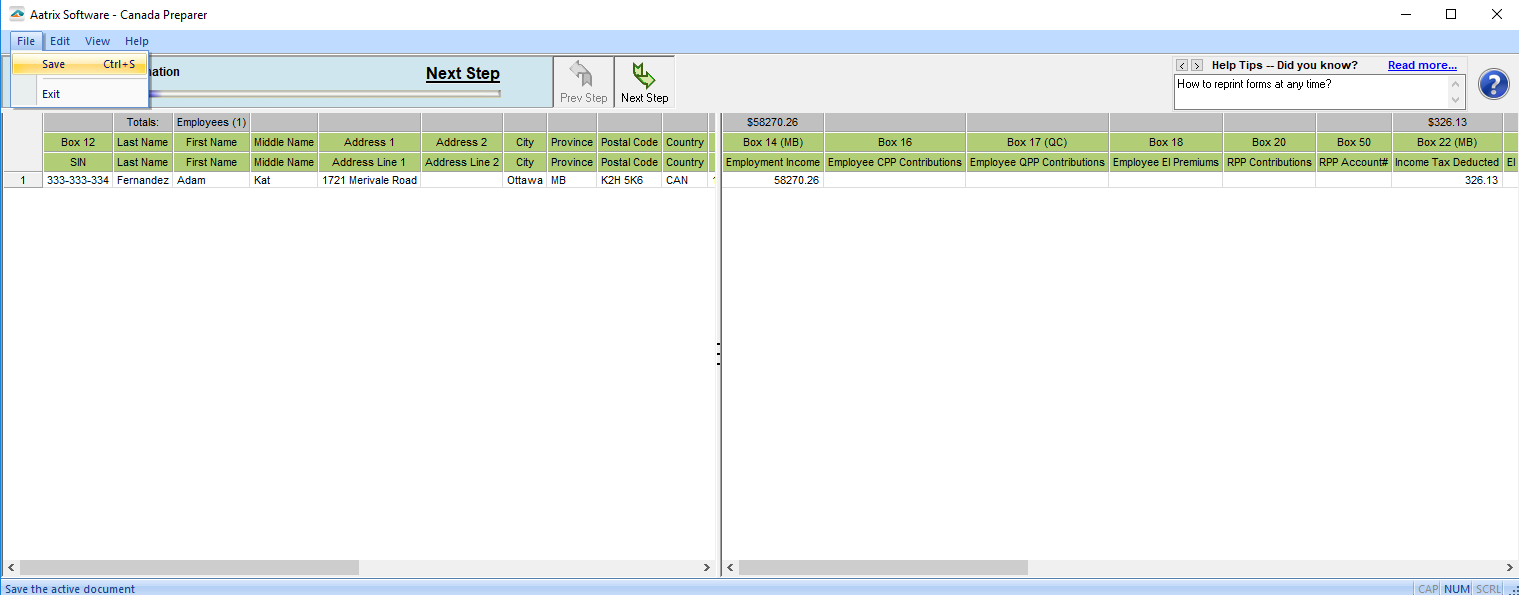
History
History gives access to prior reports that have been eFiled, printed for mailing, or saved. History may be accessed different ways depending on the accounting software, but will be accessed form the form selection screen.
Some examples include:
- "Saved Report"
- Form Type: "History"
- "Existing Reports"
When History is opened, a list of previously saved reports will appear in an "Open Report" window.
- Unfinished eFile or Print and Mail reports will appear as a "Draft" under the Status column.
- Finished eFile or Print and Mail reports will appear as "Record" under the Status column.