Search Our Knowledgebase (Mac)
Standard Reports can be saved as an Excel Spreadsheet (*.XLSX) file that you could send to your accountant for review:
- Select the desired report under "Standard" in Reports Plus.
- Set the Report Period for the report to cover.
- Select the desired employee list to be used.
- Click on "Export" on the top tool bar.
- Most of the Standard Reports will have a "Report Options" box pop up first. Match the fields to the appropriate item from the dropdown list and click "OK".
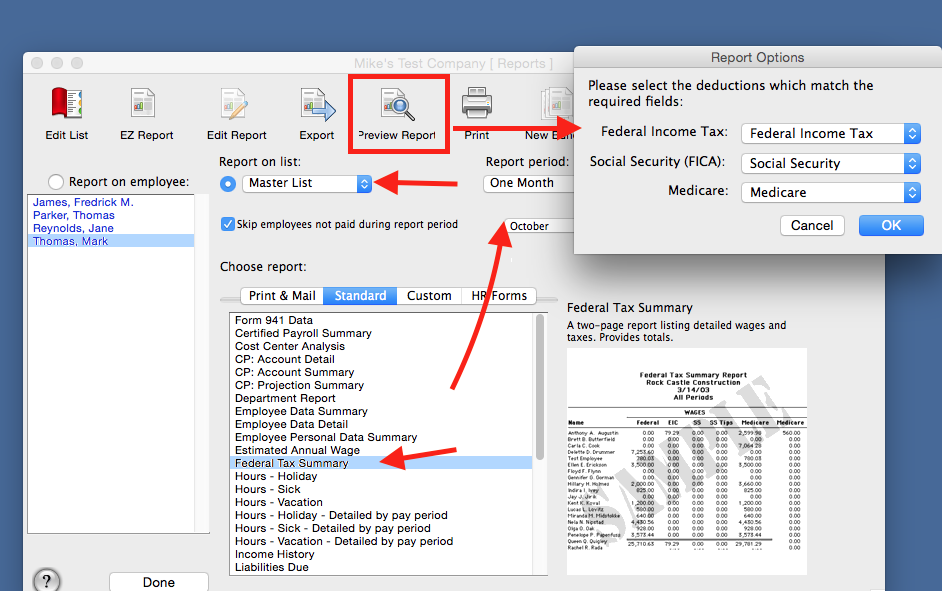
- In the "Save" box, the "Save As" will be filled in with the title of the report being exported. You can change the name of the report if you wish and then choose where to save it and click "Save".
- In the "Export Options" box, from the "Select Export Preference" dropdown select "Microsoft® Excel" and click "Export".
- Send the report to your accountant for review.