Search Our Knowledgebase (Mac)
Question: How do I get my Federal EIN and State ID's to pull in on Print & Mail Reports?
Answer: Follow the instructions below.
- With the Form Viewer closed in your payroll program, go to the "Company Information" screen.
- Enter your Federal EIN into the appropriate box below the company address.
- To the right, in the "State" column, enter your two-letter State Abbreviation using capital letters.
- Under the "State ID" column, enter your State Withholding ID. Be sure it is in the correct format.
- Under the "Unemployment" column, enter your State Unemployment ID, again be sure it is in the correct format.
- Go to the "File" menu and click on "Save". Click "OK" in the box confirming the changes have been saved.
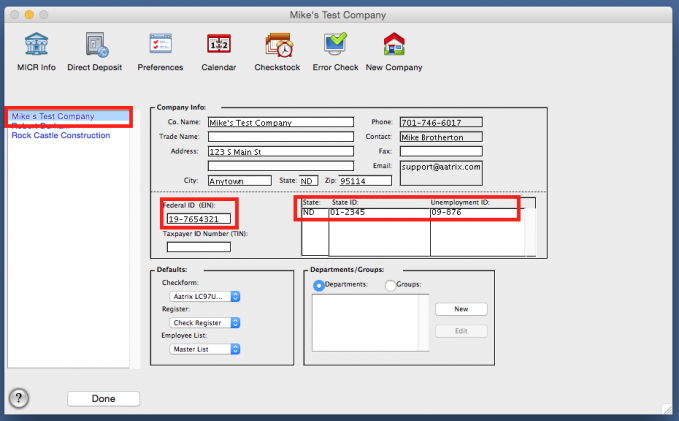
- Click "Done" in the bottom left corner to return to the main "Payroll Navigator" .
- Go back to "Reports Plus" and reprocess the report.
- Verify that the Federal EIN/State ID now pulls in on the form.