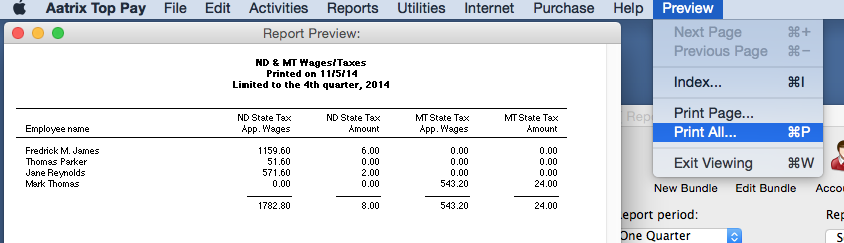Search Our Knowledgebase (Mac)
Your payroll program gives you the ability to create your own reports that will display only the information that you choose.
The steps below cover the Basic Creation of a Report:
- In your payroll program, go to the "Reports Plus" screen and click on "EZ Report" from the top tool bar.
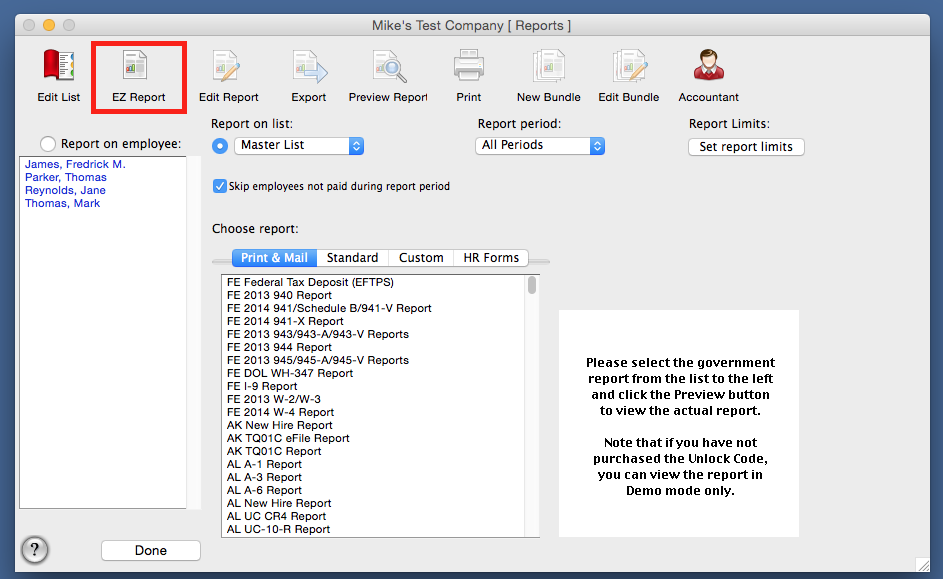
- In the "New EZ Report" box in the Report Heading, enter the name for the report to be created and displayed on the list of reports.
- In the "Available Report Items", select the desired type and item to be displayed. The "Extra" selection is for items that are included in Gross Pay.
- Click the "Add>>" button to have the item added to the "Assigned Report Items" box. Items listed here will be displayed on the report when processed.
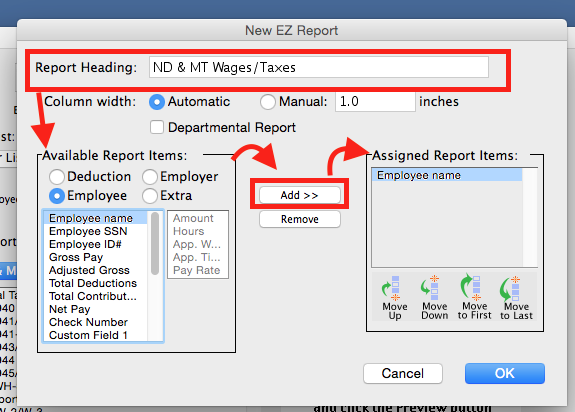
- The "Deductions, Employer", and "Extra Income" selections under the Available Report Items can be set to display the Amount, Hours, App Wages, App Tips or Pay Rate for the item selected.
- Once items are added to the "Assigned Report Items" box, they are displayed in the order listed starting at the top.
To change the position of an item select the item from the list and them use the selections at the bottom of the window to move items up or down on the list.
- When all the items have been assigned and you are ready to create the report, click "OK".
- EZ Reports can be saved in two (2) places:
- If you choose to save it in the "Reports ƒ" folder, it will be available only for the company you currently are in.
- Choosing to save the report in the "Shared Reports ƒ" folder, will make the report being created available for all companies.
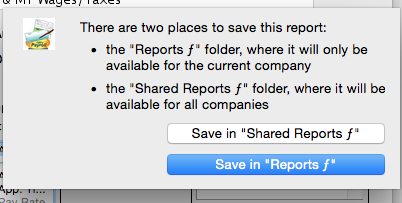
- The report created will be listed under the "Custom" tab at the bottom of the list.
- To process the report, select it from the list, set the desired Report Period then click on "Preview Report".
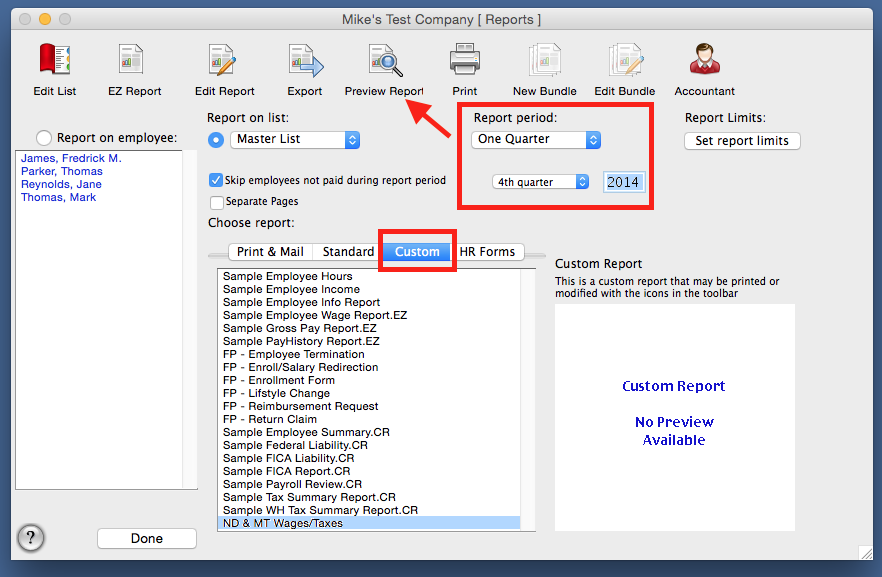
- The report will display on the screen. If the report was more than one page you can go to the "Preview" menu and select the next or previous page to view.
- To print the page that you are viewing only, go to the "Preview" menu and select "Print Page".
- To print all pages from the "Preview" menu, select "Print All".
- To close the report go to the "Preview" menu and select "Exit Viewing".