Search Our Knowledgebase (Mac)
Vacation, Sick, Personal and Holiday Pay are all set up in the same manner.
The steps below use setting up Vacation Pay as an example:
- In "Payroll Items", select "Employee List Settings" in red at the top of your listing of employees.
- Click on the blue "New" button across from "Income".
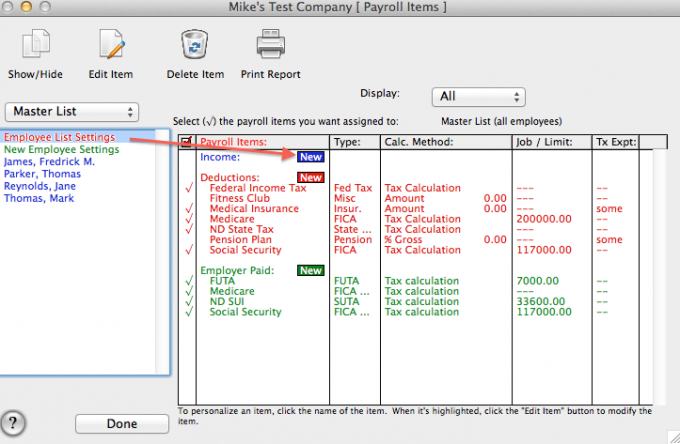
- Enter "Vacation Pay" for the "Title".
- From the "Type" menu choose "Vacation Pay".
- Click "OK" to create the item.
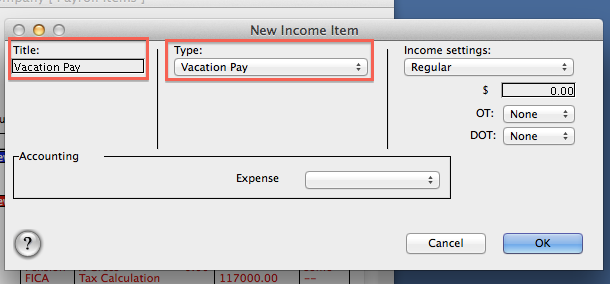
- For Hourly Employees that are paid with the Regular Pay Income item, select one on the list and double-click on the "Vacation Pay" Income item you are creating.
- From the "Income Sources" dropdown menu, select "Use Regular Pay Rate" at the bottom of the list to assign their Pay Rate for Regular Pay to the item for the employee. Click "OK".

- You will see a "P" in red appear in front of the item with the employee highlighted, indicating it has been personalized for a specific rate for the employee.
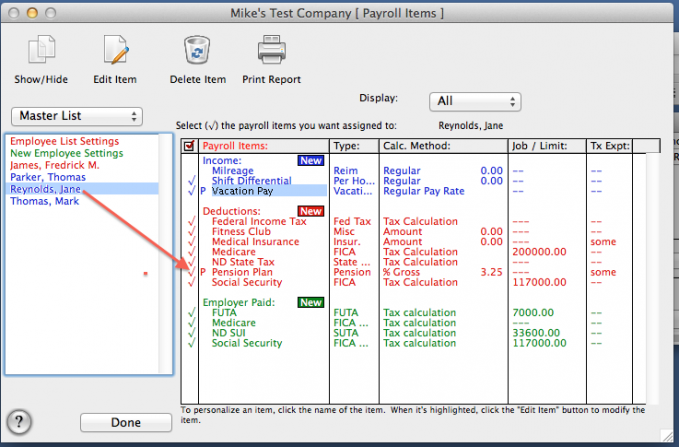
- Repeat the steps to personalize the rate for all Hourly Employees.
- Salaried employees who are eligible for vacation pay will have their vacation hours tracked by the payroll program, but will not receive any pay for vacation hours taken.