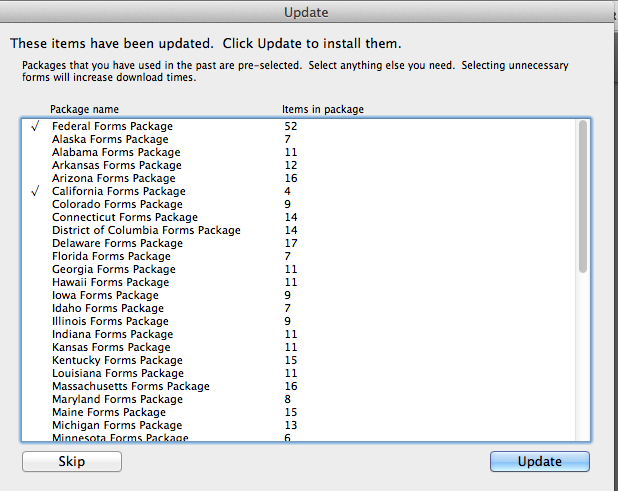Search Our Knowledgebase (Mac)
The Federal and State reports required for payroll are located in Reports Plus which is accessed from the main Payroll Navigator screen.
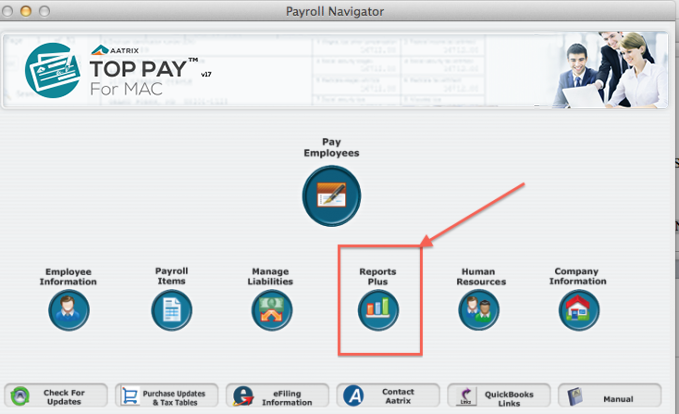
In Reports Plus:
- Select the desired report on the list under Print & Mail.
- Set the Report Period for the report to cover.
- Click on Preview Report.
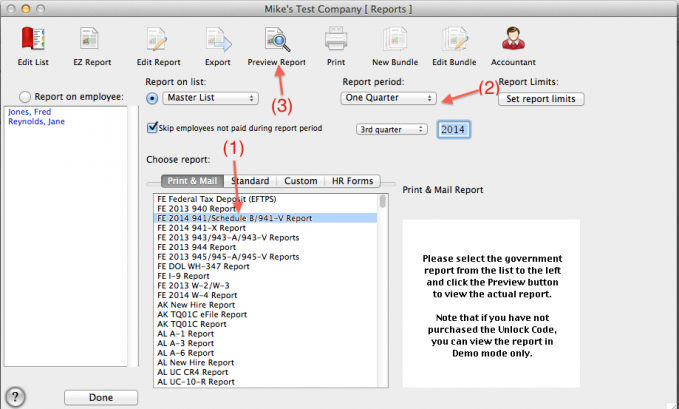
- Once per day you will be prompted to Check for Updates as the form opens. Click "Internet Update".
- You may be prompted that an Update for the Form Viewer, the application that processes your forms, has been downloaded.
- Click the "Install" button. If you are asked for a password enter the user password, more commonly referred to as the computer password.
- Once it has been installed in your payroll program click on "Preview Report" again.
- You will again be asked to Check for Updates, click "Internet Update" again. This time you should see a list of updated forms packages.
- From the list select the "Federal Forms Package" - If it needed updating it would be the first one one the list - and any state package you need.
- If your state is not listed then your state forms are up to date.
- Click the "Update" button to install the updated forms.