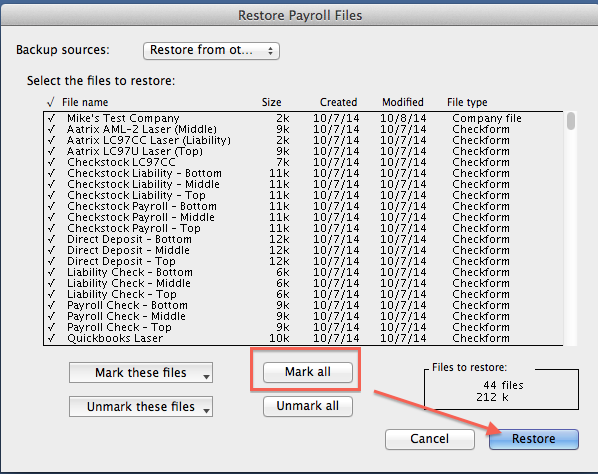Search Our Knowledgebase (Mac)
To move your payroll program to a new computer you will need the download for the program to install on the new computer.
- Contact Customer Support at 701-746-6017 or by email at support@aatrix.com to have an email sent to you with a link to the download.
- Download the program on the new computer to be used for payroll.
On the download screen, drag the Aatrix Top Pay/Ultimate/Paycheck folder to the Applications folder to the left to install the program.
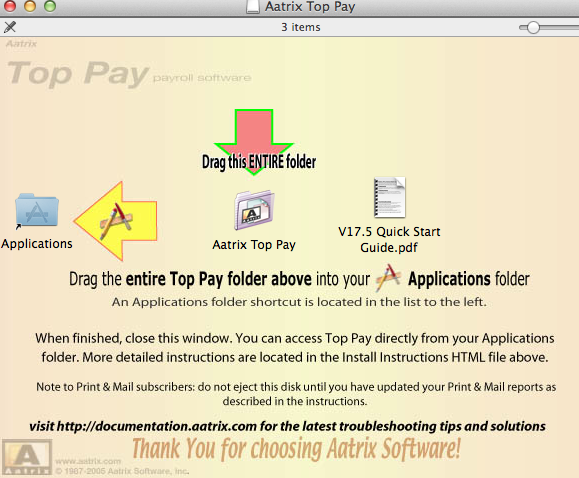
- On the current computer used for payroll, open the program to your company.
- Once open, go to the "File" menu and select "Backup" to create a backup of the company.
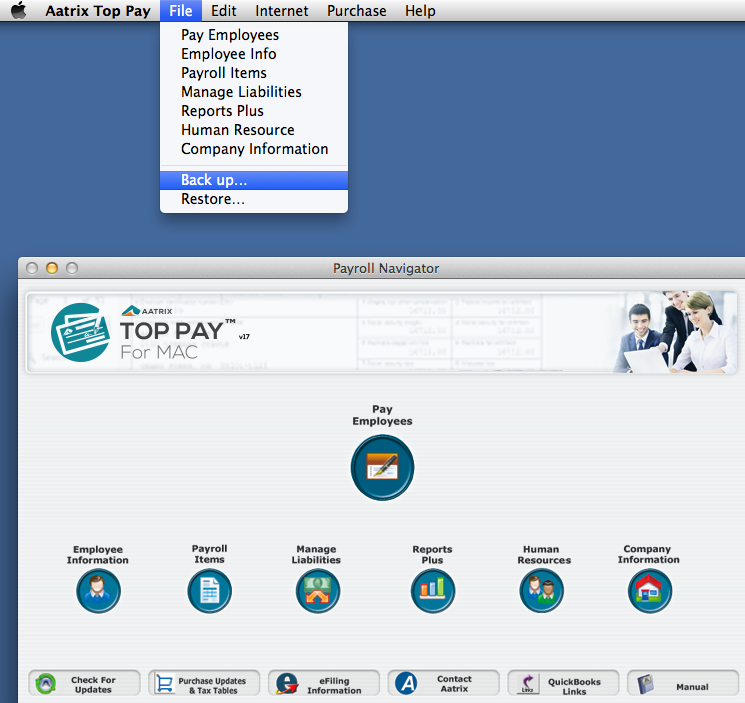
- Once the backup has finished, quit out of the payroll program and open your Hard Drive.
- Go into your Documents folder.
- Go into the Payroll Backups folder located there.
Inside you will find a folder with your company name on it.
In there, sorted by the month first then the day and finally by the year, click on the folder with the most current date once to highlight it.
- With the folder that has the most current date highlighted, go to the File menu and select "Compress", or it could say, "Create Archive Of" depending on what OS you are running.
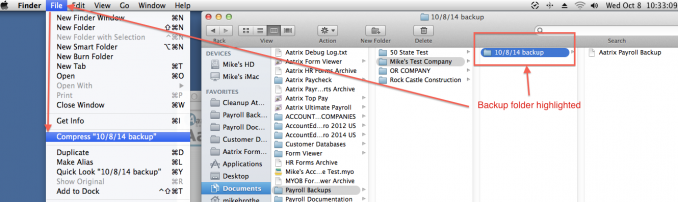
- This will create an Archive.zip file and will be located either at the top or the bottom of the dated folders.
Using a flash drive, ethernet cord, or over a network, transfer the Archive.zip file to the desktop of the new computer to be used for payroll, then double click on it to place the dated folder on the desktop.
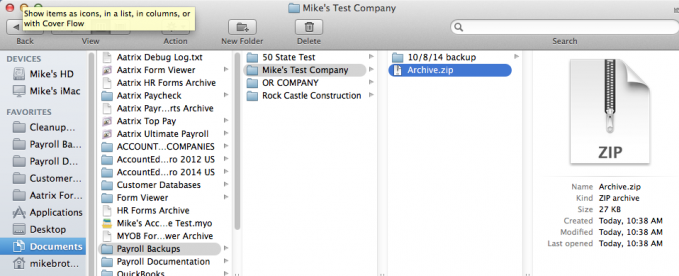
- Now that you have the current backup on the desktop of the new computer for payroll, open the payroll program. At the Company Selection, window click on "Restore from Backup".
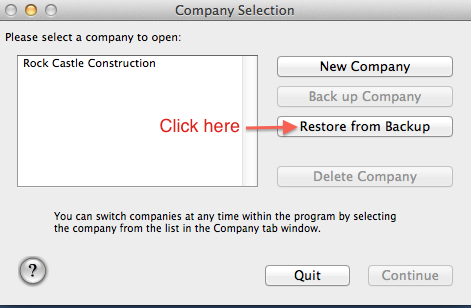
- Enter the Company Name that will display in the Company Selection Window.
Note that you are limited to 22 characters including spaces and punctuation for the name.
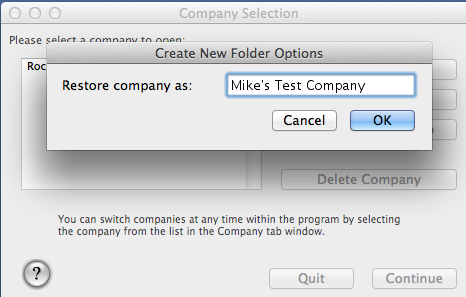
- In the Restore Payroll Files window, from the Backup Sources dropdown menu, choose "Restore from Other".
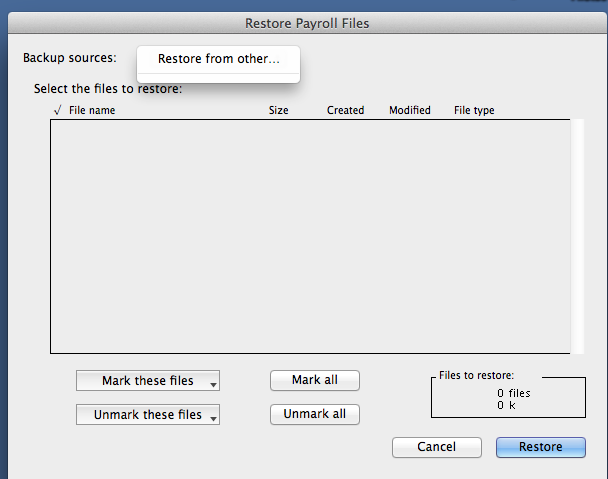
- In the window that opens, navigate to your desktop.
- Select the dated folder you placed there.
- Select the backup file inside the folder and click "Open".
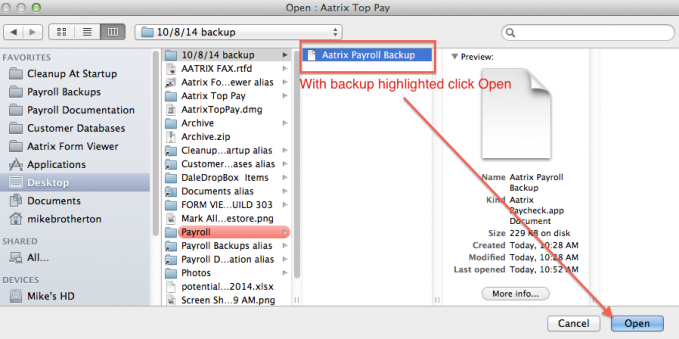
- You will be brought back to the Restore Payroll Files window.
- Click on the "Mark All" button across the bottom middle of the window to select all files listed.
- Click "Restore" to have your company information restored into the program.